How to see recently updated scorecards
Suppliers Changes
This feature allows you to see which scorecards has recently changed. You will be able to see when your suppliers’ scorecard was changed and what the new level of the scorecard is
Step 1: Select the Report icon from the dashboard page, as indicated below.
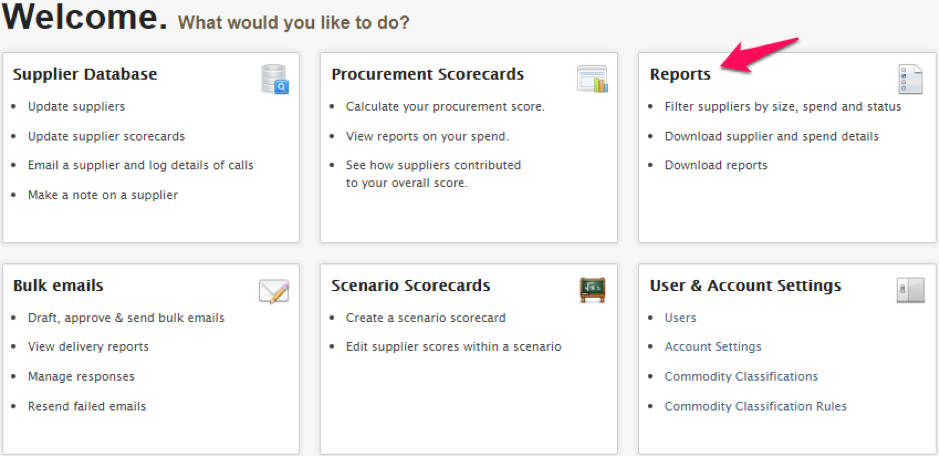
Step 2: Once on the Reports page you will be able to click the link that will take you the scorecard changes of your suppliers. See below.
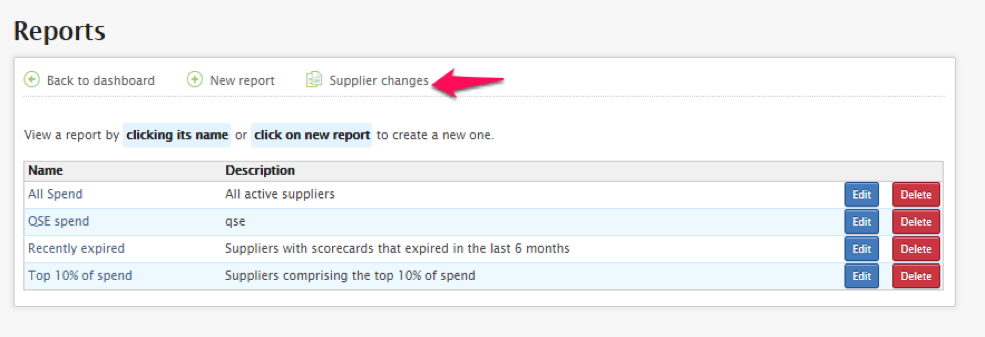
Step 3: You will now be able to see all the supplier’s changes that occurred with the last month.
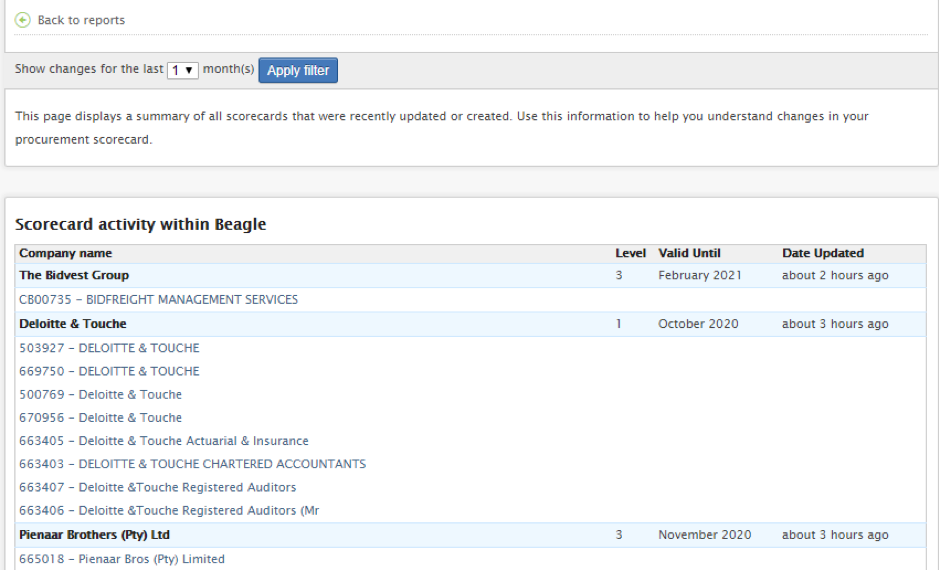
Step 4: You can also change the number of that you want to see when changes occurred.
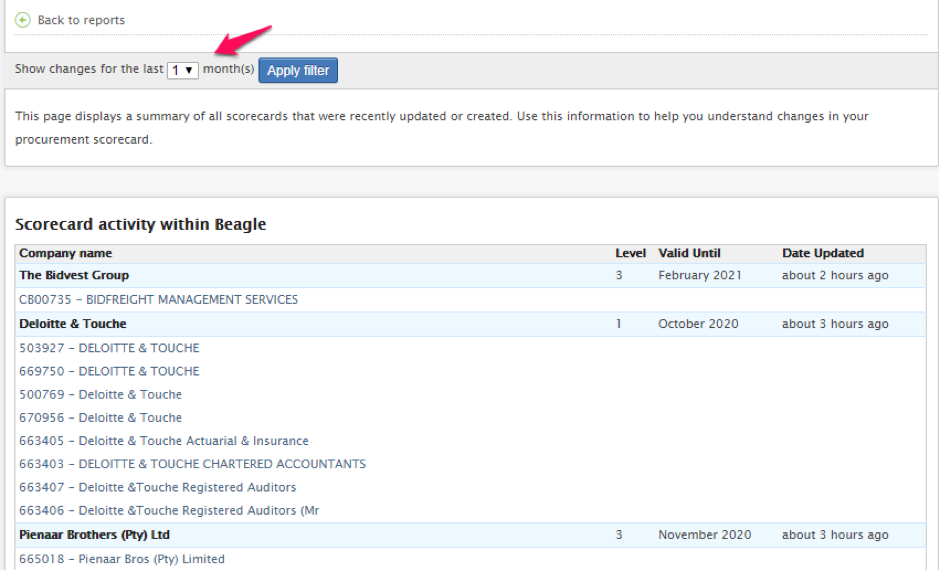
Step 5: You can also see which scorecard was affect with internal updates on the SMS.

Related Articles
Procurement Scorecards
Overview Procurement Scorecards collate information about what was spent on what suppliers over a certain time period. It is to procurement scorecards that scorecards in the BEEtoolkit can be linked for clients wanting the integration, and for their ...Line Items
Overview Line Items form the meat of the Procurement Scorecard data. They record how much was spent on which suppliers. It's only possible to use the API to read and write line item details, not update or delete them, so take care when making ...Edit Supplier Scores within a Scenario
Edit Supplier Scores within a Scenario This feature allows you to make changes to your scenarios. Many reports can be generated based on the supplier data, which can be used to assess varying aspects of the Preferential Procurement scorecard. Step 1: ...Creating a new Scenario
Create a new Scenario 1. Select the Scenario Scorecards icon from the dashboard page, as shown below. 2. This action (Step 1) will take you to the screen below. To create a new scenario click on the New Scenario link, as indicated. 3. Complete the ...Authentication
All requests sent to the API must include a signature and the account identifier to authenticate the request. So add the following headers to all requests: Header Name Header Value Authorization Your account key Mpowered-Signature Calculated ...