How to Create a Consolidated scorecard
In order to create a consolidated scorecard within the SMS, you will need to ensure a few things are in place:
- The account needs to belong to a consolidated structure within a portal.
- There needs to be procurement scorecards created in each of the accounts belonging to the group structure (refer to article on how to create a procurement scorecard)
- You need to have full administration rights
If you are not sure of the above, please check in with your account manager or our support team.
Once you have successfully logged in and met the criteria above, go to dashboard and open the parent or holding account. You will notice that there will not be any scorecards in the consolidated account or parent company. You will also notice that there isn't an option to create a scorecard.
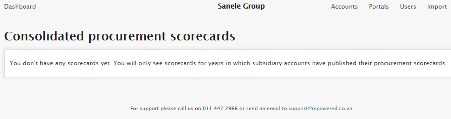
In order to create a Consolidated scorecard, you will need to go into the subsidiary accounts and publish the scorecard that needs to 'feed' into the Consolidated one. By doing this in all of the subsidiary accounts, you essentially create the Consolidated scorecard.
To publish a scorecard, you open the subsidiary company and click on procurement scorecard from the dashboard to view the scorecards created for the specific subsidiary. You will see the publish button on the far right hand side. Click on this to publish the scorecard.
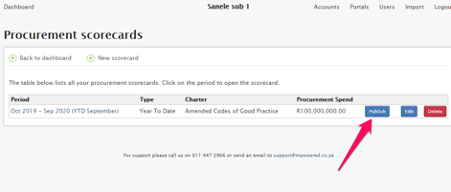
Please note that you can only publish 1 scorecard at a time for the measurement year.
Once you have published the scorecard you will notice a green tick next to the scorecard description and publish button now reads “Unpublish”
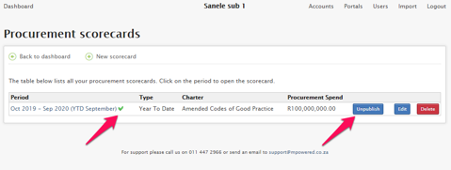
Go back to parent or holding company and open the procurement scorecards tab.
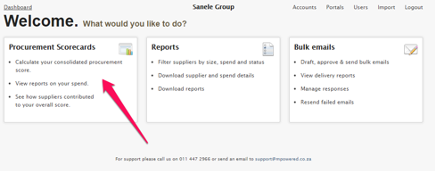
You will notice that a consolidated scorecard now appears under the parent company account
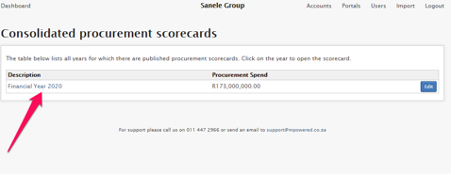
You are able to amend the description of the scorecard, charter and financial year for the parent company as depicted below and updating the procurement scorecard.
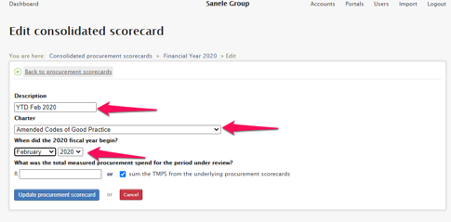
You will then open the scorecard and view the consolidated spend for the subsidiaries linked to the parent company.
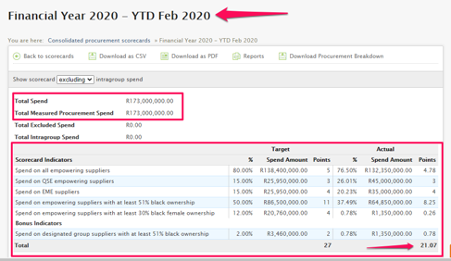
Related Articles
Creating a new Procurement Scorecard
Creating a new Procurement Scorecard This feature allows you to calculate your procurement score for any period (month, year to date or a full year). A company may elect to upload spend data to calculate their Preferential Procurement scorecard based ...How to Lock a Scorecard
Step 1: From the dashboard of the SMS system, select the Procurement Scorecards menu to access the list of your scorecards. Step 2: Once the list is open, click ‘Edit’ next to the scorecard you would like to lock or unlock. Step 3: From the scorecard ...How to refresh a procurement scorecard in SMS
There are instances when changes are made in the supplier database by updating BEE information of suppliers after running a procurement scorecard. In order for the changes to be updated instantly, it is best to prompt the refresh on the scorecard to ...Creating a new Scenario
Create a new Scenario 1. Select the Scenario Scorecards icon from the dashboard page, as shown below. 2. This action (Step 1) will take you to the screen below. To create a new scenario click on the New Scenario link, as indicated. 3. Complete the ...Creating Reports
Creating Reports This feature allows you to create custom reports to analyse procurement data according to criteria you specify. Many reports can be generated based on the supplier data, which can be used to assess varying aspects of the Preferential ...