Edit Supplier Scores within a Scenario
Edit Supplier Scores within a Scenario
This feature allows you to make changes to your scenarios. Many reports can be generated based on the supplier data, which can be used to assess varying aspects of the Preferential Procurement scorecard.
Step 1: Select the Scenario Scorecards icon from the dashboard page, as shown below.
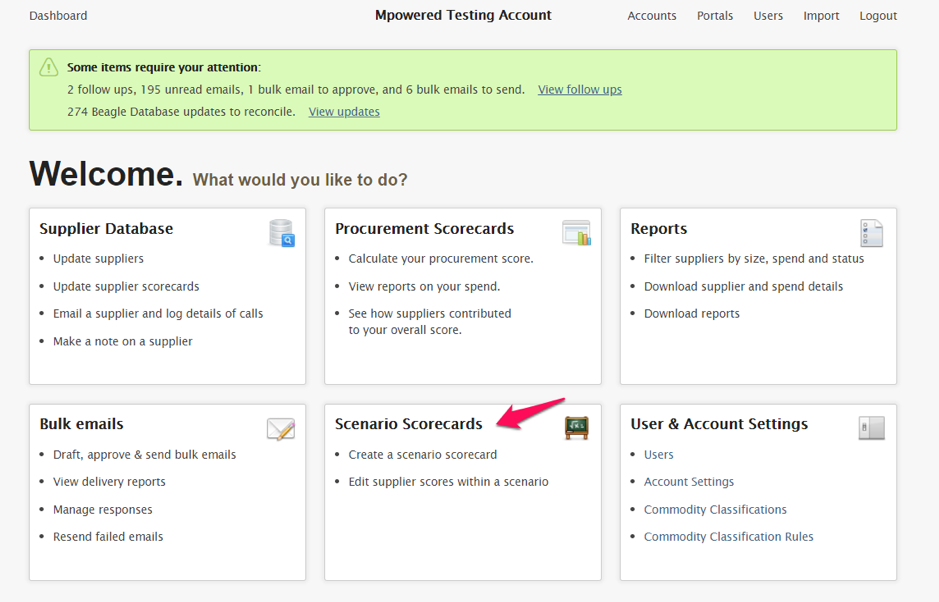
Step 2: This action (Step 1) will take you to the screen below. To compare the scenario scorecard with the actual scorecard on which it was based requires you to click on the name of the scenario, as shown below.
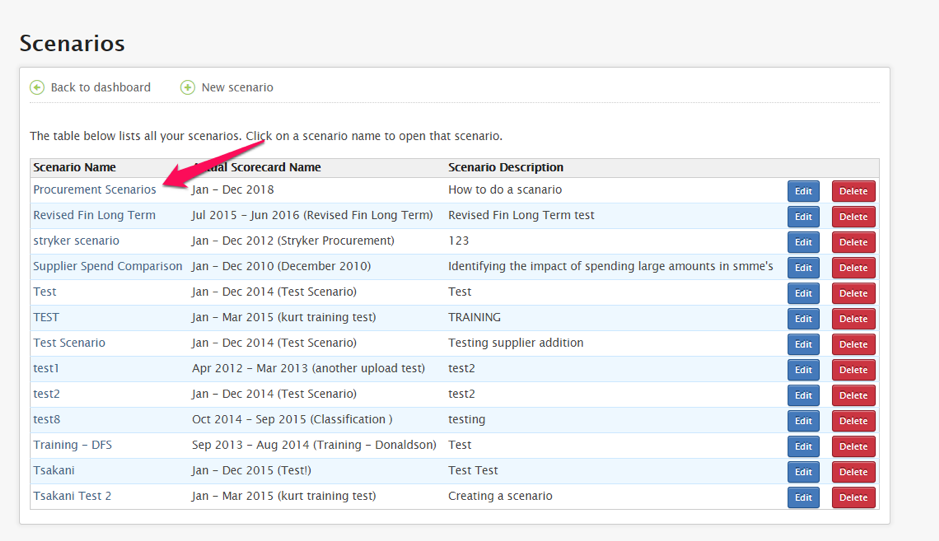 Step 3: This action (Step 2) will take you to the screen below. Notice that there is no difference between your scorecard and the scenario scorecard. This is because you have not made any changes to your Scenario Scorecard yet.
Step 3: This action (Step 2) will take you to the screen below. Notice that there is no difference between your scorecard and the scenario scorecard. This is because you have not made any changes to your Scenario Scorecard yet.
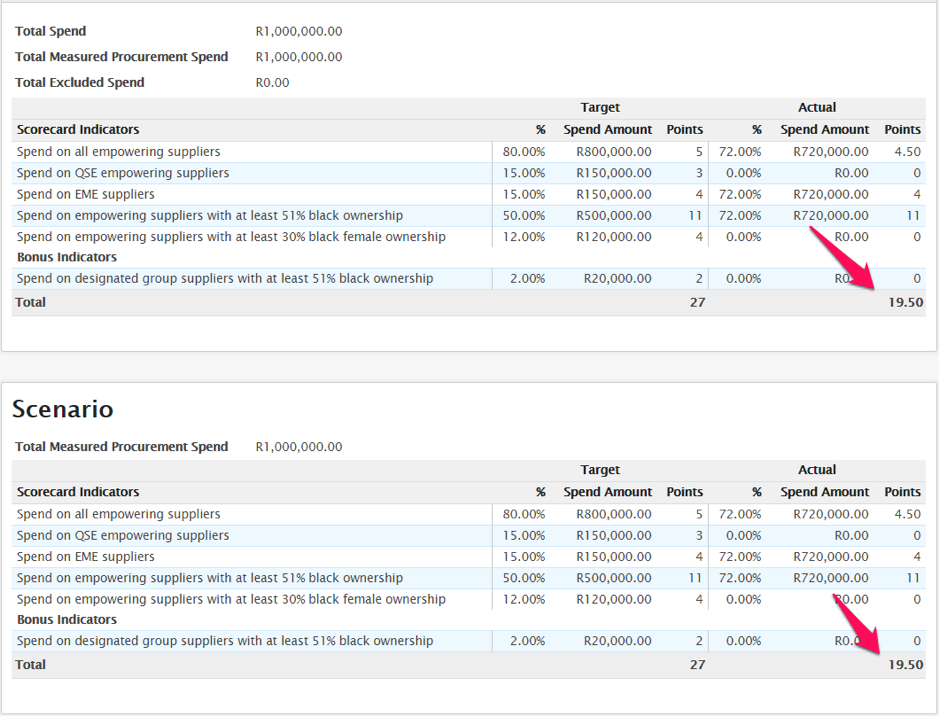
Step 4: Clicking on the Scenario Changes tab enables you to make changes to the scores of your suppliers to assess the impact on your score. The changes made here will only impact the scenario; they will not be applied globally. This is shown below.
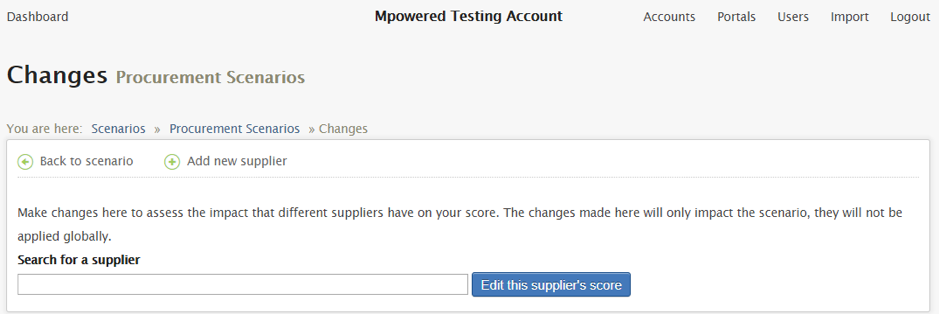
You can either Identify strategic suppliers by searching your supplier list (2) or create a new supplier (1) if one does not exist in the supplier database, as indicated below.
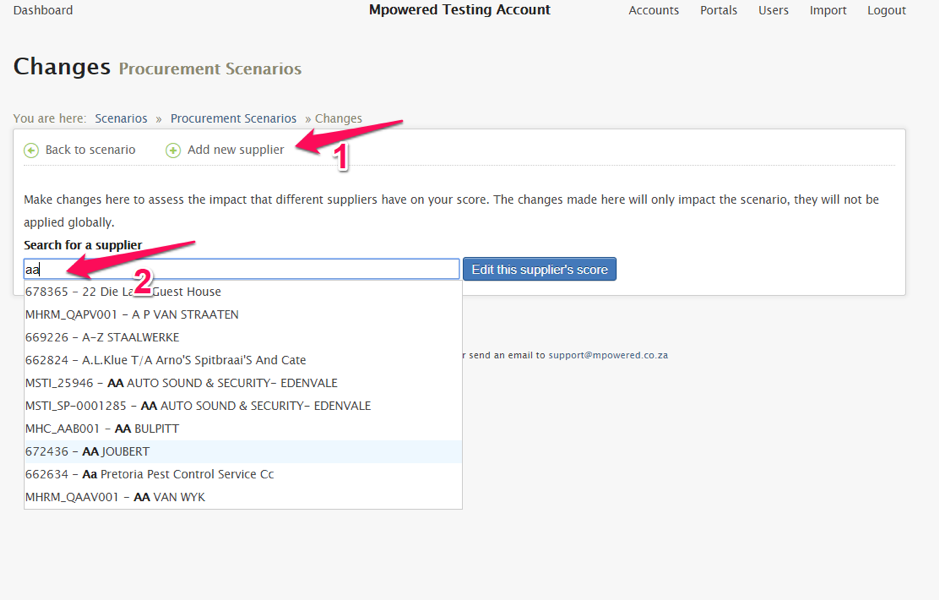
This screen enables you to edit the supplier as follows:
- Update their B-BBEE score to see how it affects your scorecard;
- Review your scenario scorecard and compare it to your actual scorecard by clicking on the Save changes button;
- Changes you have made are displayed in a simple, easy to understand list.
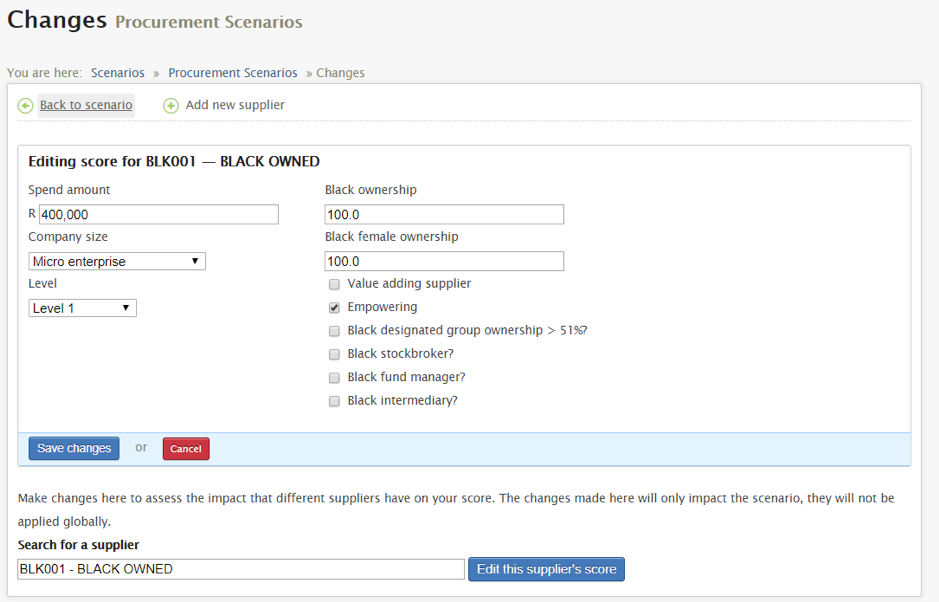
This will allow you to see scenario changes on your screen, as indicated below.
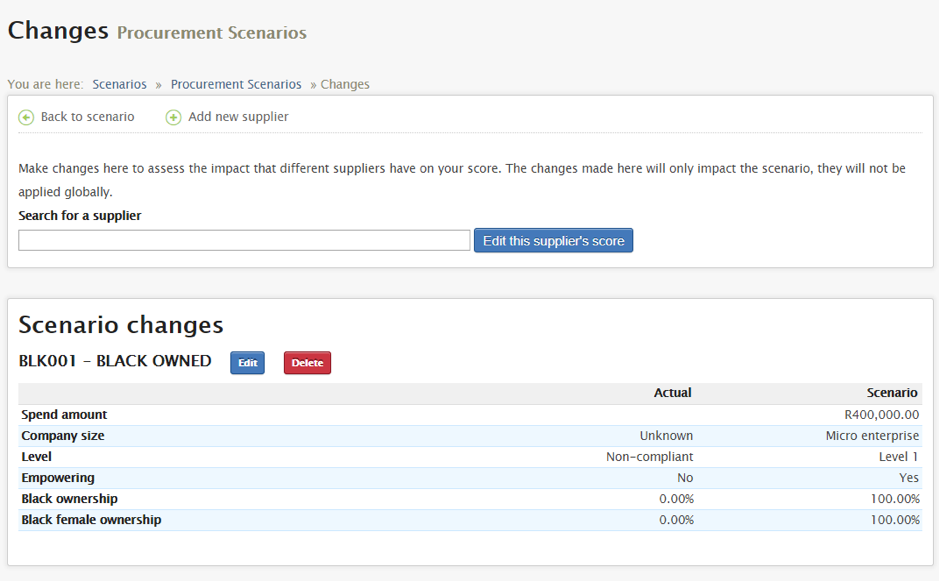
Step 5: To view the changes implemented, click on the Back to Scenario and see how your score has changed. This is illustrated below.
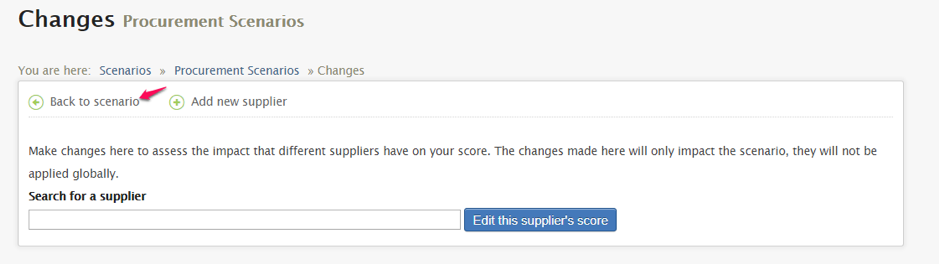
This will allow you to see scenario changes on your screen, as indicated below.
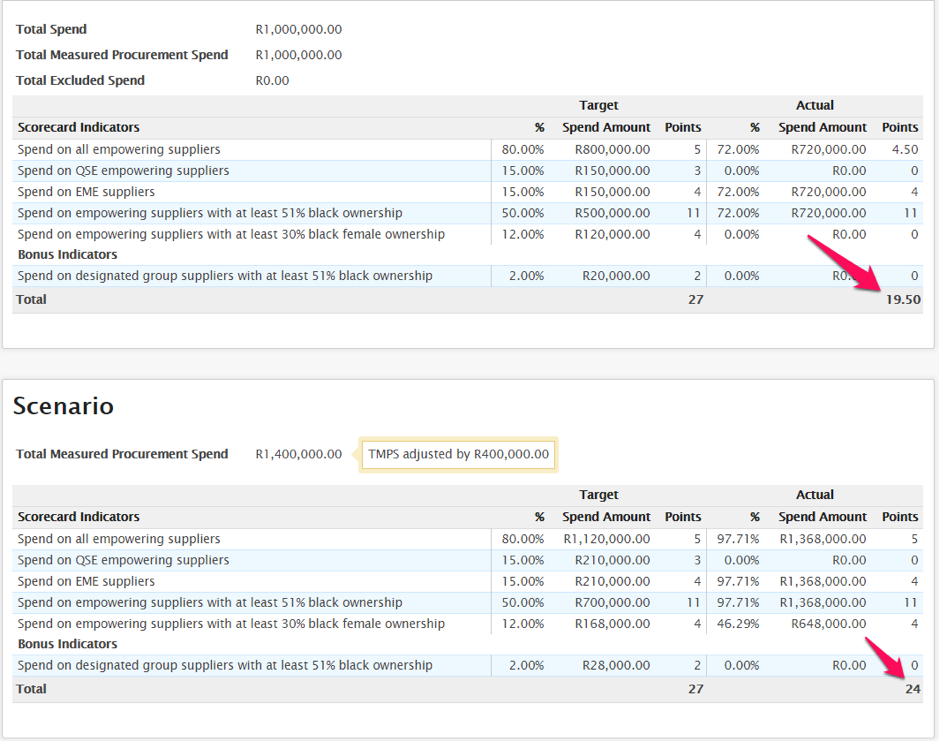
Step 6: You will also be able to download a pdf report by clicking the download to pdf button:
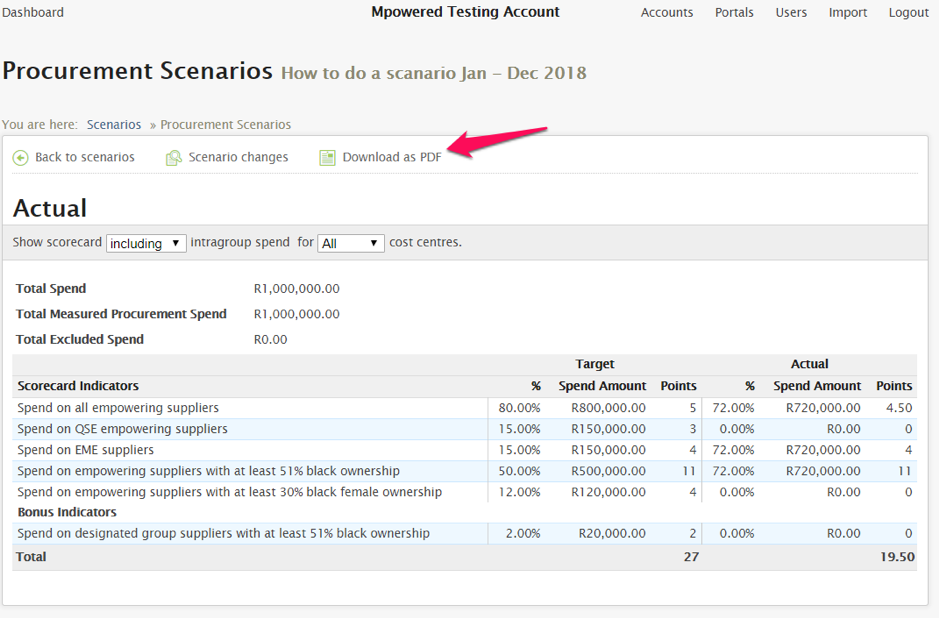
Related Articles
Creating a new Scenario
Create a new Scenario 1. Select the Scenario Scorecards icon from the dashboard page, as shown below. 2. This action (Step 1) will take you to the screen below. To create a new scenario click on the New Scenario link, as indicated. 3. Complete the ...Uploading Supplier B-BBEE Information
Uploading Supplier BBBEE information 1. Click on the Supplier Database icon shown below. 2. Your list of suppliers will appear as illustrated below. If you have not yet loaded suppliers, the list will be blank. NB: Compliance information will ...How to refresh a procurement scorecard in SMS
There are instances when changes are made in the supplier database by updating BEE information of suppliers after running a procurement scorecard. In order for the changes to be updated instantly, it is best to prompt the refresh on the scorecard to ...Updating Suppliers information
Updating Suppliers Information 1. Select the Supplier Database icon from the dashboard page, as shown below. 2. Your list of suppliers will appear, as illustrated below. 3. You have a choice to update suppliers individually or via spreadsheet. To ...Uploading Suppliers
Uploading Suppliers 1. Click on the Supplier Database icon from the dashboard page, as shown below. 2. This action (Step 1) will take you to the screen below. 3. You have a choice to add suppliers individually or via spreadsheet. To add them ...