Detailed Overhead Cost Upload
Detailed Overhead Cost feature:
Mpowered has created an update on Skills Development Overhead Cost features. You can now add specific detailed data for your Overhead Cost. This would assist you in preparation for audit, as you would now be able to list all your overhead cost individually which makes it possible for the Verification Agency to sample the information. You can also see actually what is being claimed for overhead cost.
Step1: Once the feature is activated for your account you will be able to add your information either individually or from a Spreadsheet
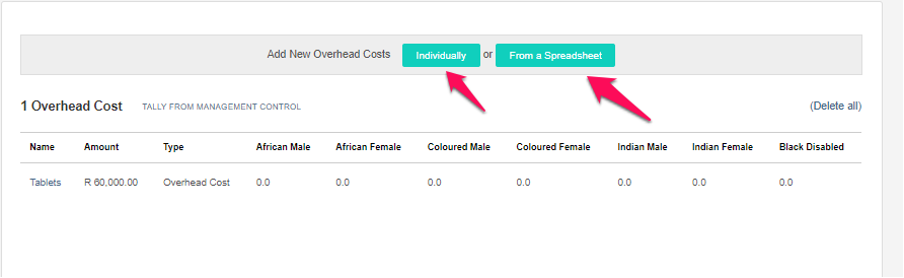
Step 2: When clicking on uploading Individually, you can add the name, the cost type and the amount. All other inputs are not compulsory. Also, demographics can pull through from Management Control and you would not need to add that information if you do not want to add it.
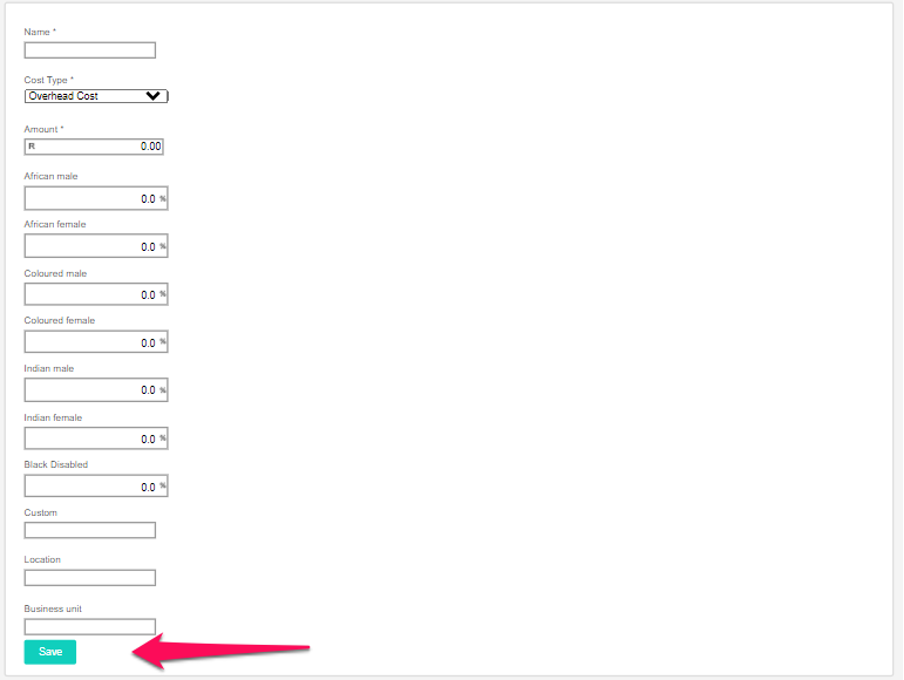
Step 3: When using the from a spreadsheet feature, you will click on the button and follow the steps to upload your spreadsheet.
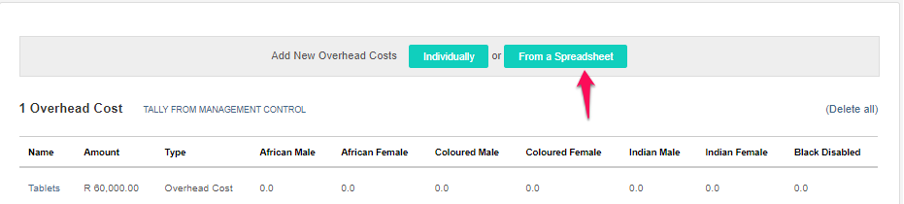
Step 4: The steps can be seen below
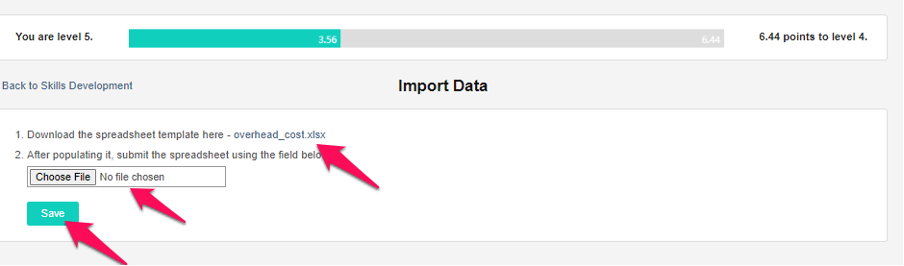
Step 5: Once the spreadsheet is downloaded you can populate the information on the spreadsheet and once completed can upload it into the system.

You can now see your overhead cost on the system.
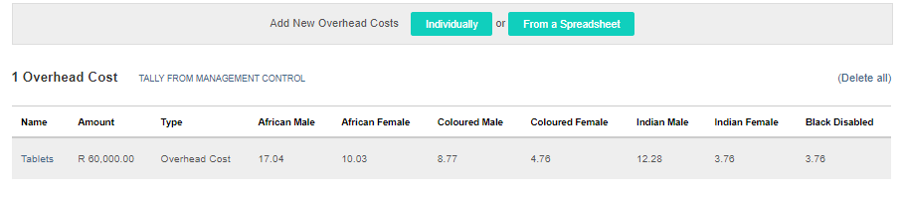
Related Articles
Upload - Ownership
1. Click on the purple “Scorecard” icon in the toolbar options on top and click the “View All” button from the options provided OR click the “View All” Button on the purple Scorecard Icon from the dashboard page, as depicted below. 2. Select the ...Detailed view vs Summary view
Before accessing these 2 views, log into the BEEtoolkit. Select the Scorecard function from the dashboard and head over to the scorecard that you wish to work on. We will use the Management Control element for this example. Please note the same will ...Evidence Upload: Ownership
Below is a step-by-step process on how to upload evidence on B-BBEE toolkit under the ownership element Step 1: Select the Ownership tab on the blue bar within your scorecard: Step 2: Ensure that the “Overall Evidence” widget is enabled. If it is ...Individual Upload - Management Control
1. Click on Open scorecard icon (View All) from the dashboard page, as depicted below: 2. Select the scorecard you wish to upload information on by clicking on the description of the scorecard. 3. Select Management Control element by clicking on the ...Bulk Upload - Management Control
1. Click on Open scorecard icon (View All) from the dashboard page, as depicted below: 2. Select the scorecard you wish to upload information on by clicking on the description of the scorecard. 3. Select Management Control element by clicking on the ...