Creating a new Scenario
Create a new Scenario
1. Select the Scenario Scorecards icon from the dashboard page, as shown below.
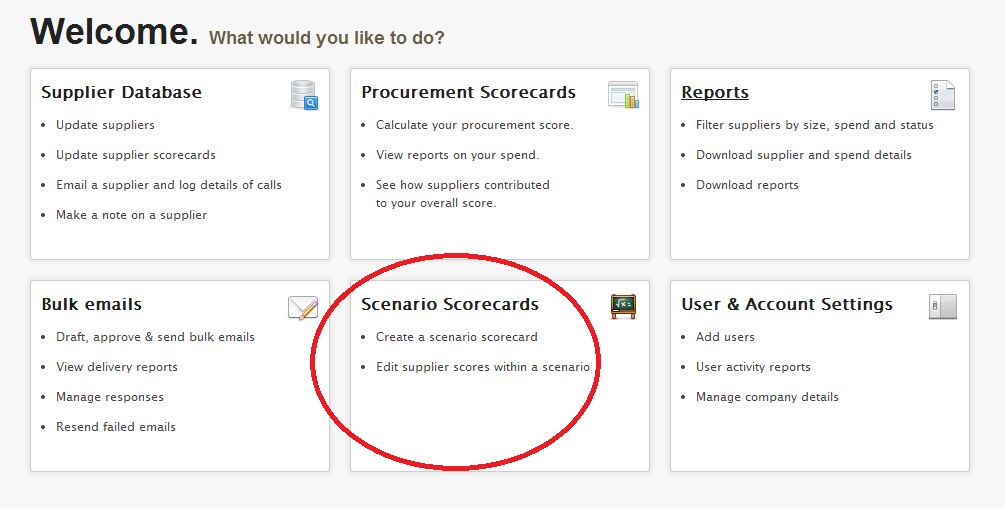
2. This action (Step 1) will take you to the screen below. To create a new scenario click on the New Scenario link, as indicated.
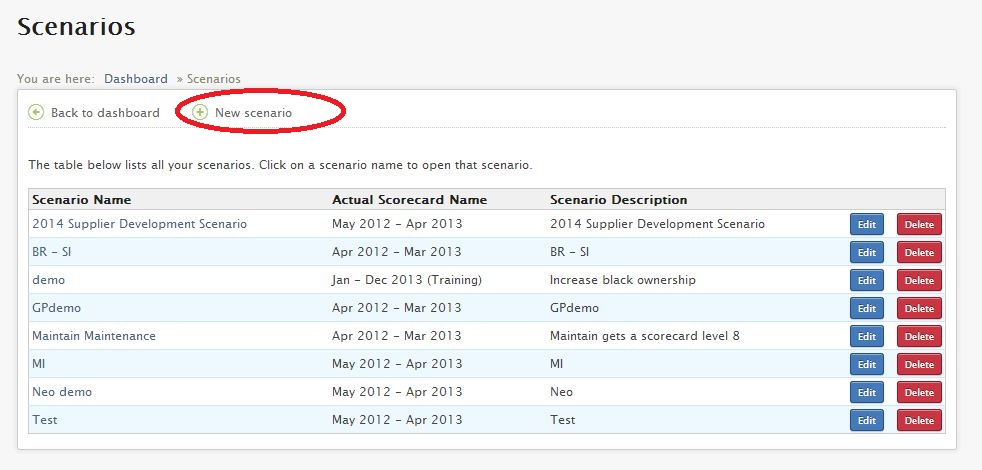
3. Complete the following fields by following the instructions below:
- Click on New scenario;
- Input name of new scenario scorecard;
- Input description;
- Select scorecard on which to base scenario (this is compulsory as Spend period can't be blank)
- Click on Create.
4. A list of your scenario scorecards will appear as illustrated on the screen below. To view each scenario, click on the name of the scenario, as indicated.
5. To compare the scenario scorecard with the actual scorecard on which it was based requires you to click on the name of the scenario. This is illustrated in the next section - Edit Supplier Score within a scenario.
Related Articles
Creating a new Procurement Scorecard
Creating a new Procurement Scorecard This feature allows you to calculate your procurement score for any period (month, year to date or a full year). A company may elect to upload spend data to calculate their Preferential Procurement scorecard based ...Creating a new Bulk Email
Creating a new Bulk Email 1. Select the Bulk emails icon from the dashboard page, as depicted below. 2. This action (Step 1) will take you to the screen below. To create a bulk email, click on the New Bulk email tab as indicated. 3. Once you have ...Creating Reports
Creating Reports This feature allows you to create custom reports to analyse procurement data according to criteria you specify. Many reports can be generated based on the supplier data, which can be used to assess varying aspects of the Preferential ...Edit Supplier Scores within a Scenario
Edit Supplier Scores within a Scenario This feature allows you to make changes to your scenarios. Many reports can be generated based on the supplier data, which can be used to assess varying aspects of the Preferential Procurement scorecard. Step 1: ...Authentication
All requests sent to the API must include a signature and the account identifier to authenticate the request. So add the following headers to all requests: Header Name Header Value Authorization Your account key Mpowered-Signature Calculated ...