Creating a new Procurement Scorecard
Creating a new Procurement Scorecard
This feature allows you to calculate your procurement score for any period (month, year to date or a full year). A company may elect to upload spend data to calculate their Preferential Procurement scorecard based on a prior fiscal period. Year to date spend data can also be uploaded to track and measure your Preferential Procurement spend on a month to month basis. This is a useful process in tracking the progress towards achieving your Preferential Procurement targets.
Step 1: To begin creating your scorecard in the system, click on “Procurement Scorecards” as shown below. 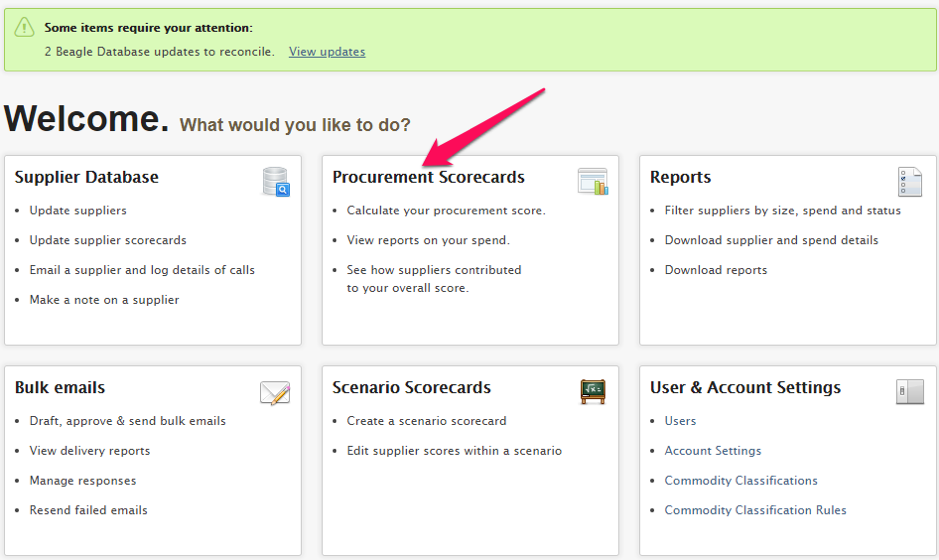
The above action will take you to the screen below.
Step 2: To create a new scorecard, click on the New scorecard link, as indicated.
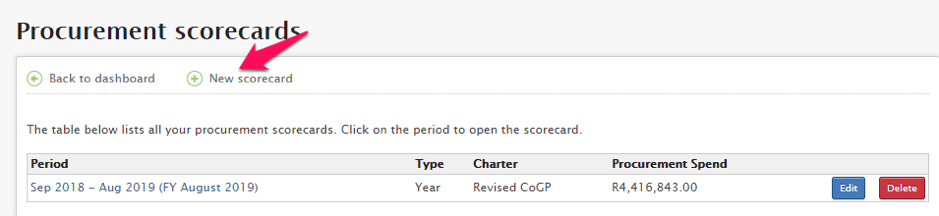
Complete the below fields by following the instructions below:
- Choose what period you want the spend data to cover; (one month, year to date or full year) and confirm the financial year below;
- Select your Charter and tick the applicable boxes below
- Confirm the financial year
- Input scorecard description (optional);
- Input the total measured procurement spend for the period under review OR tick the box to capture the sum of the TMPS from the spreadsheet;
- Download the spend data template, fill it in (the download is available on the page, simply click on link “spend data template”);
- Save the template on your computer and complete with spend data;
- Click on Choose file to browse for the file;
- Click on “create scorecard”
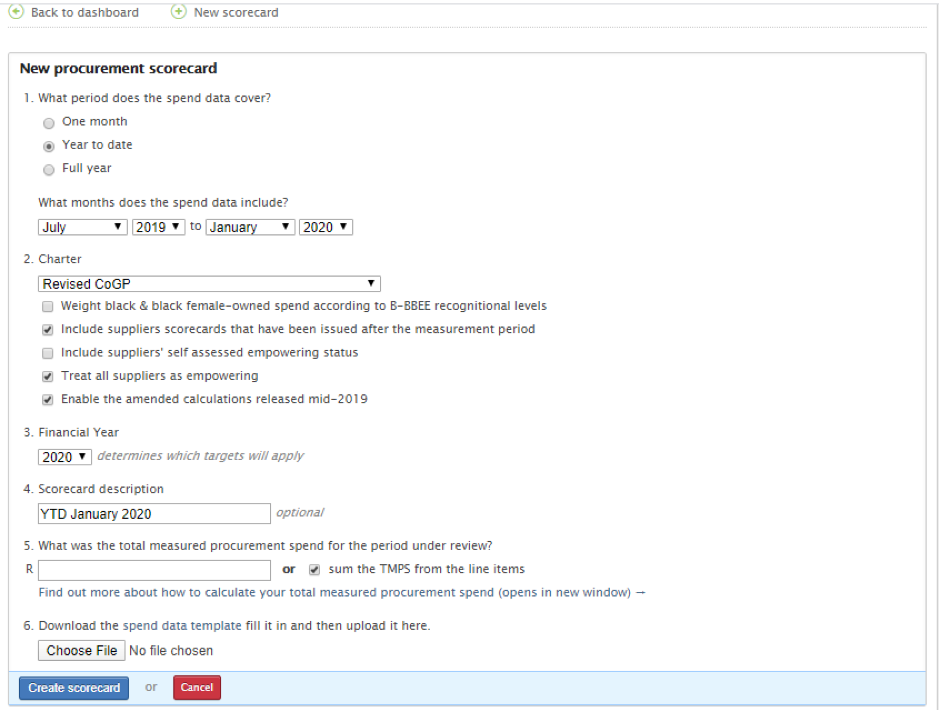 A list of your Procurement Scorecards will appear as illustrated on the screen below.
A list of your Procurement Scorecards will appear as illustrated on the screen below.
Step 3: To view the Procurement Scorecard, click on the name of the scorecard.
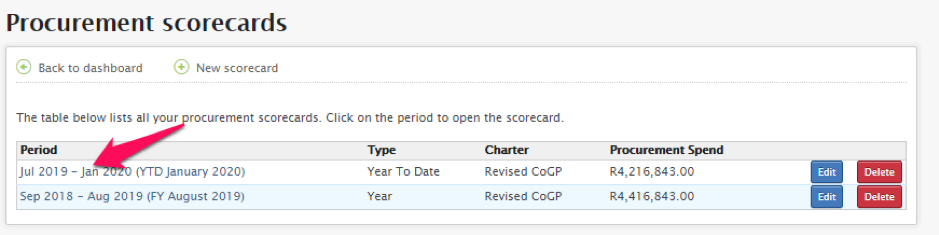
You will then be taken to the screen below for the breakdown of the scorecard:
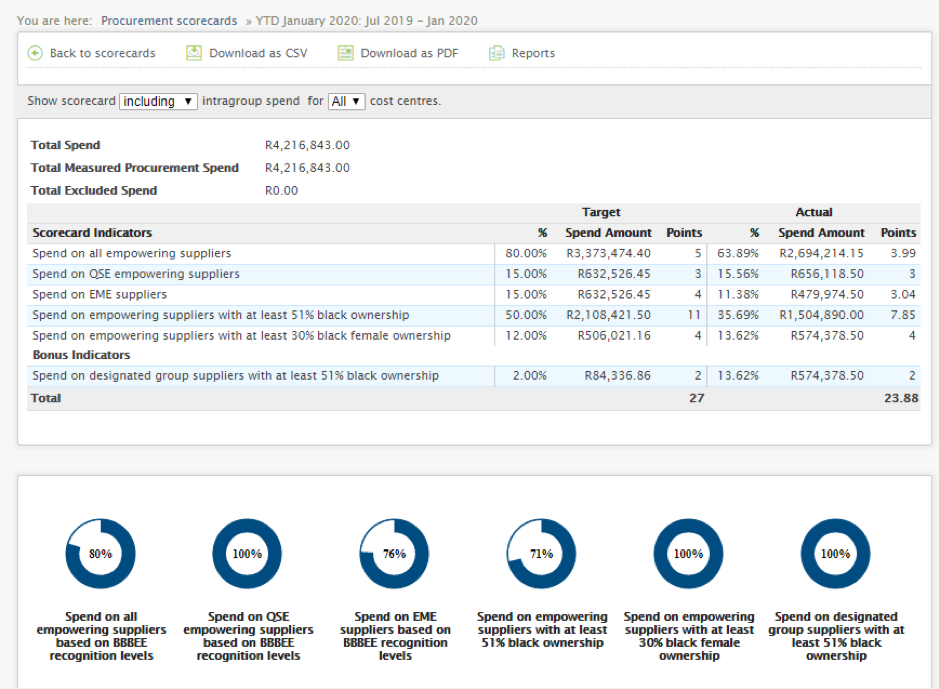
Related Articles
Creating a new Bulk Email
Creating a new Bulk Email 1. Select the Bulk emails icon from the dashboard page, as depicted below. 2. This action (Step 1) will take you to the screen below. To create a bulk email, click on the New Bulk email tab as indicated. 3. Once you have ...Creating Reports
Creating Reports This feature allows you to create custom reports to analyse procurement data according to criteria you specify. Many reports can be generated based on the supplier data, which can be used to assess varying aspects of the Preferential ...Creating a new Scenario
Create a new Scenario 1. Select the Scenario Scorecards icon from the dashboard page, as shown below. 2. This action (Step 1) will take you to the screen below. To create a new scenario click on the New Scenario link, as indicated. 3. Complete the ...Procurement Scorecards
Overview Procurement Scorecards collate information about what was spent on what suppliers over a certain time period. It is to procurement scorecards that scorecards in the BEEtoolkit can be linked for clients wanting the integration, and for their ...How to refresh a procurement scorecard in SMS
There are instances when changes are made in the supplier database by updating BEE information of suppliers after running a procurement scorecard. In order for the changes to be updated instantly, it is best to prompt the refresh on the scorecard to ...