Creating a new Bulk Email
Creating a new Bulk Email
1. Select the Bulk emails icon from the dashboard page, as depicted below.
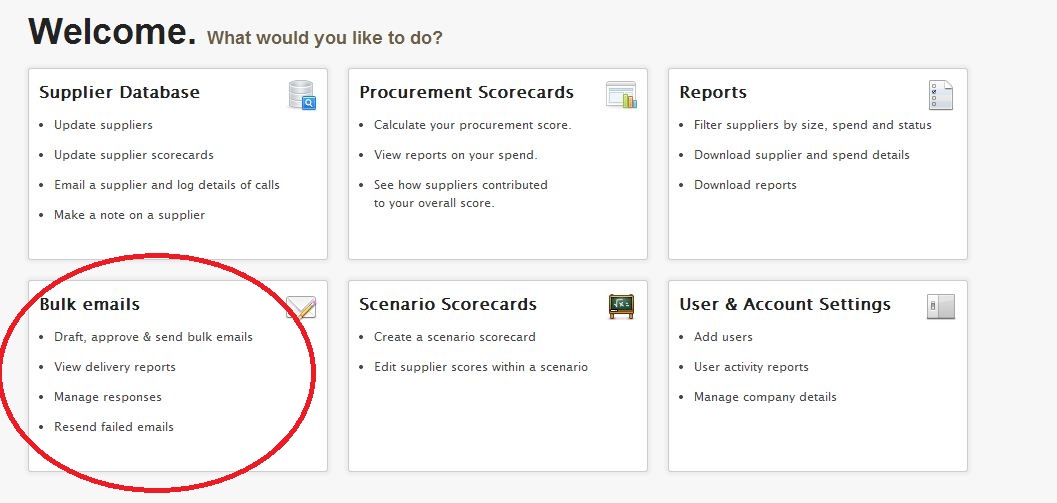
2. This action (Step 1) will take you to the screen below. To create a bulk email, click on the New Bulk email tab as indicated.
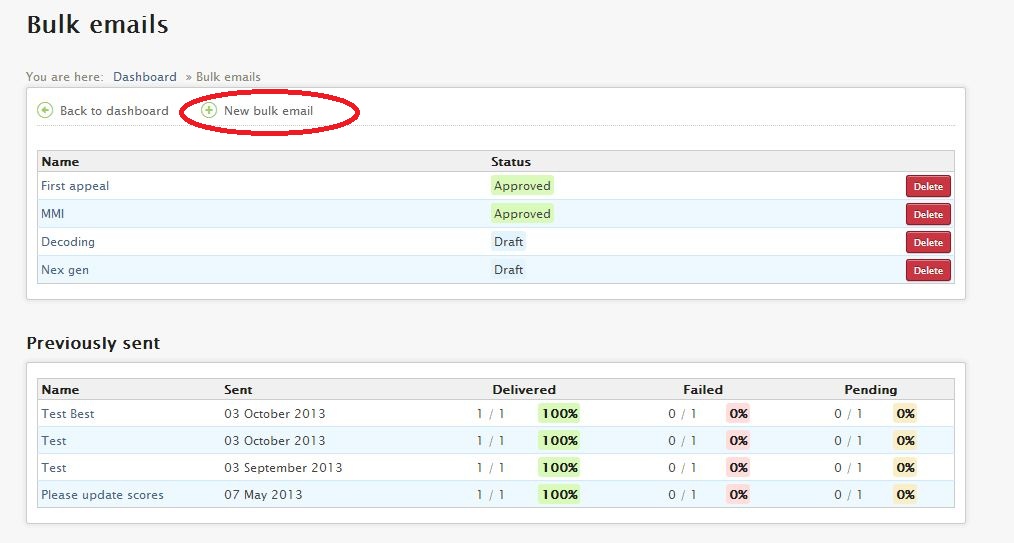
3. Once you have clicked on the link (Step 2), the screen below will appear.
4. Complete the following fields by following the instructions below:
- Input the name of the email campaign;
- Input subject;
- Input content for the body of the e-mail;
- Create the bulk e-mail.
5. Once you have created your bulk e-mail, click on your new mail and approve it; then send the mail to your suppliers. The steps are shown below:
Step 1: Approve the email.
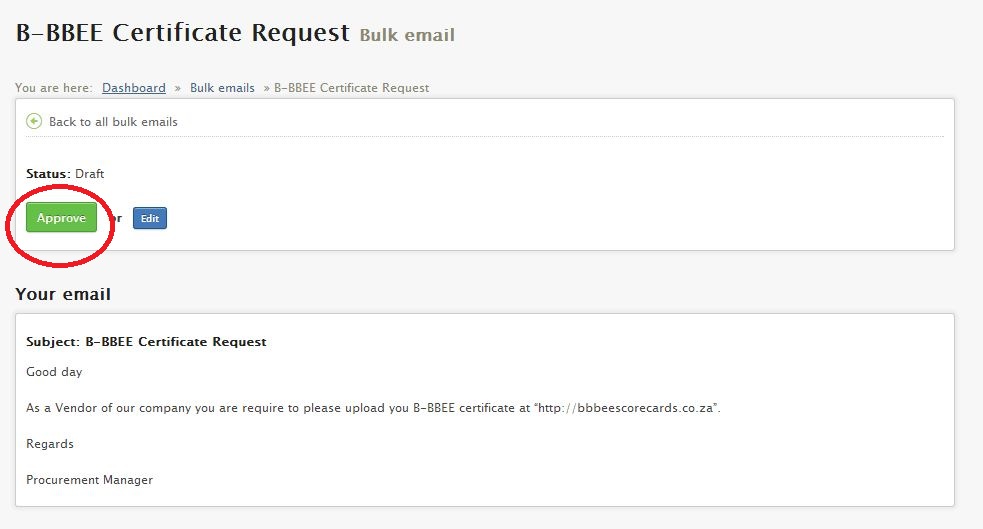
Step 2: Select the mailing list from the drop-down menu. N.B. Mailing lists are created from the reports you have created in the Procurement Scorecard reports section. Then click on "Show".
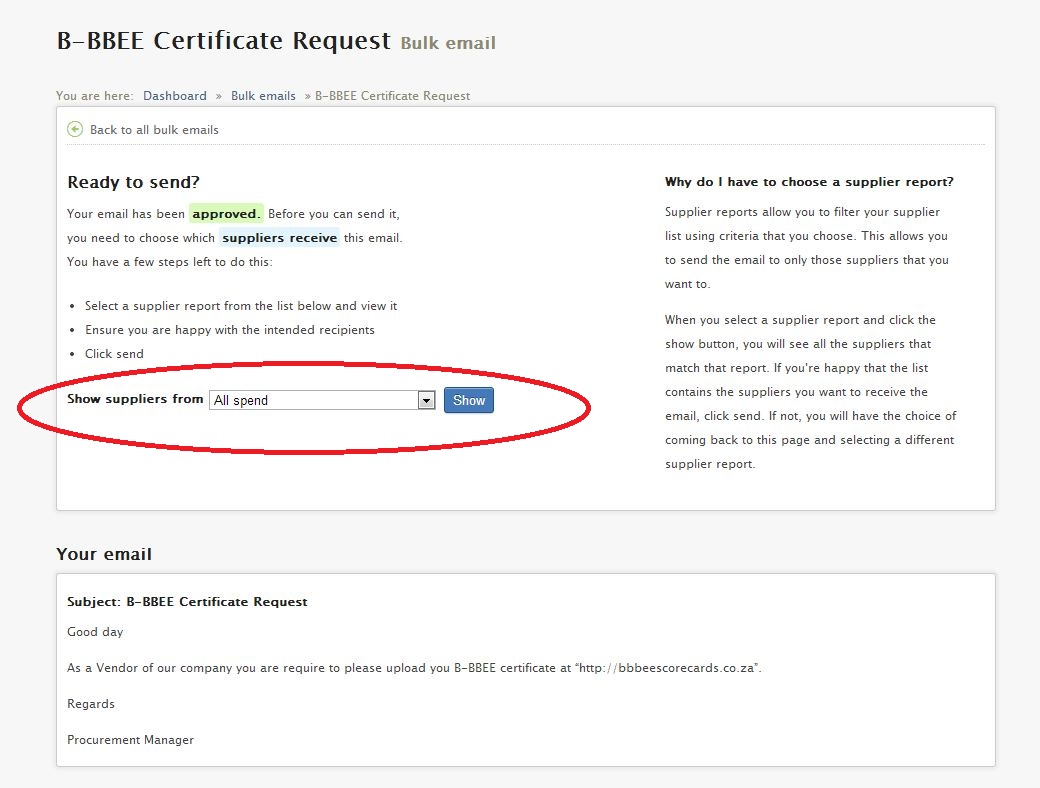
Step 3: Once the suppliers are shown on screen and you have verified that it is the correct list of recipients, send the email to the suppliers. If it is the incorrect list, please ensure to select the correct list, click on "Show" once again and then only then send the email.
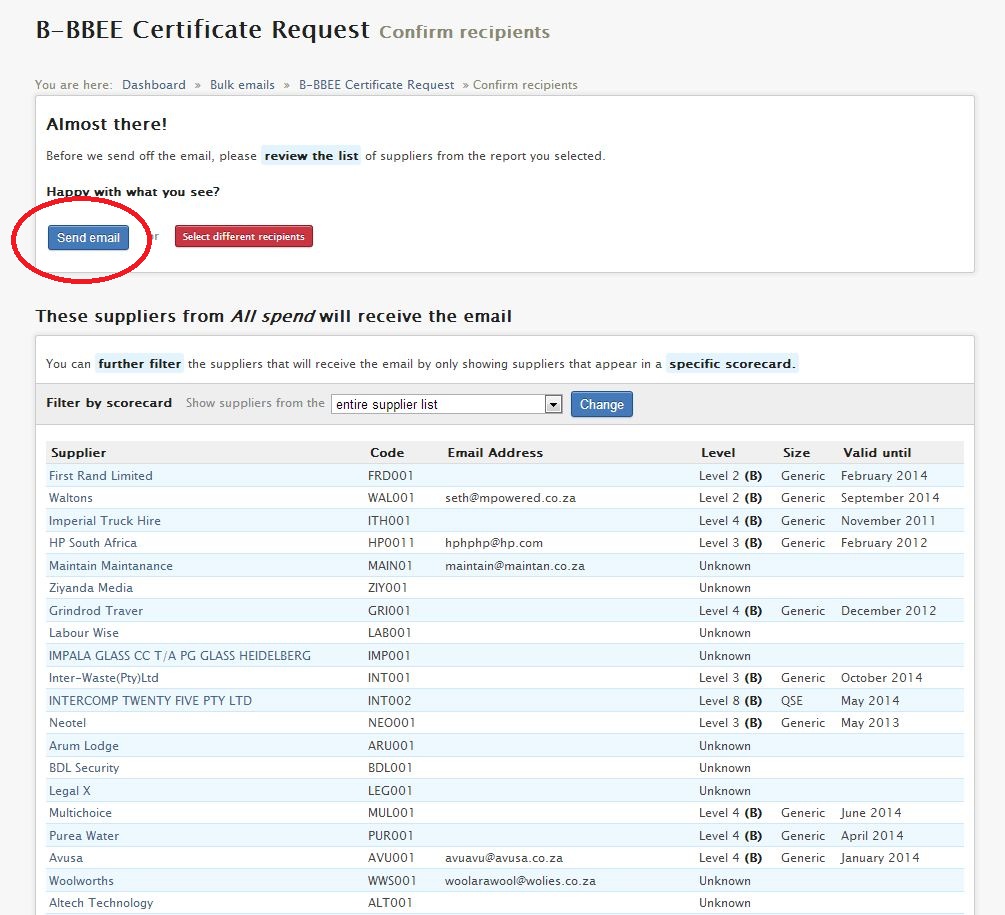
6. To view email statistics, click on the Email Name as indicated below.
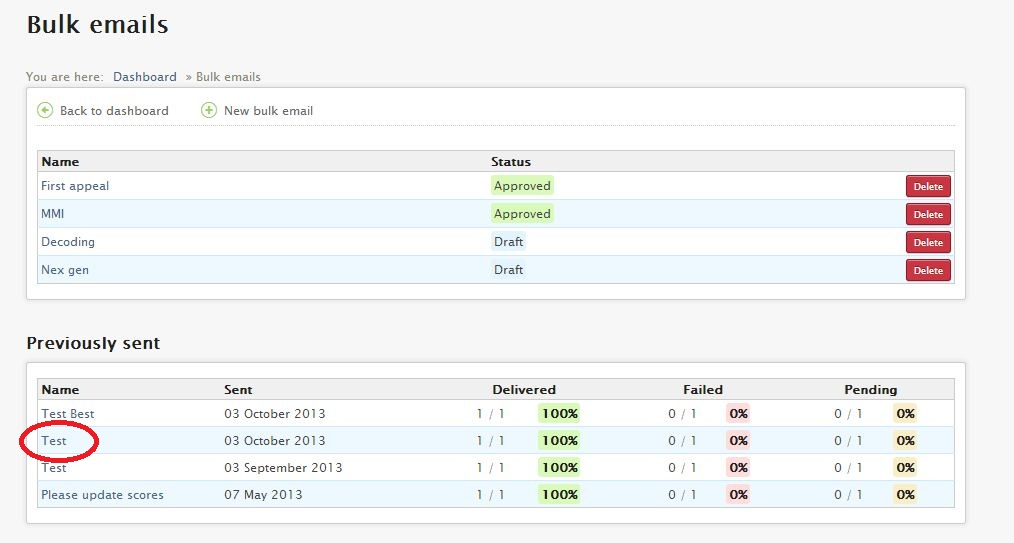
7. Email statistics:
8. Note that the e-mail that has been approved will have a Approved status and the e-mail that still needs to be approved will have a draft status, as illustrated below.
Related Articles
Creating a new Procurement Scorecard
Creating a new Procurement Scorecard This feature allows you to calculate your procurement score for any period (month, year to date or a full year). A company may elect to upload spend data to calculate their Preferential Procurement scorecard based ...Creating Reports
Creating Reports This feature allows you to create custom reports to analyse procurement data according to criteria you specify. Many reports can be generated based on the supplier data, which can be used to assess varying aspects of the Preferential ...Creating a new Scenario
Create a new Scenario 1. Select the Scenario Scorecards icon from the dashboard page, as shown below. 2. This action (Step 1) will take you to the screen below. To create a new scenario click on the New Scenario link, as indicated. 3. Complete the ...Authentication
All requests sent to the API must include a signature and the account identifier to authenticate the request. So add the following headers to all requests: Header Name Header Value Authorization Your account key Mpowered-Signature Calculated ...SMS - Resetting my password
In the event that you need to reset your password follow the steps below. Step 1: Go to the login page of the system you are using and click on the "Forgotten your password" link, see picture Step 2: After clicking on the link, you will be taken to ...