Create a New Scenario
Creating a scenario scorecard:
- The scenario planner allows the user to measure the impact of different initiatives on their B-BBEE scorecard. To create a scenario scorecard, click on “Go to scenario Planner as shown below.
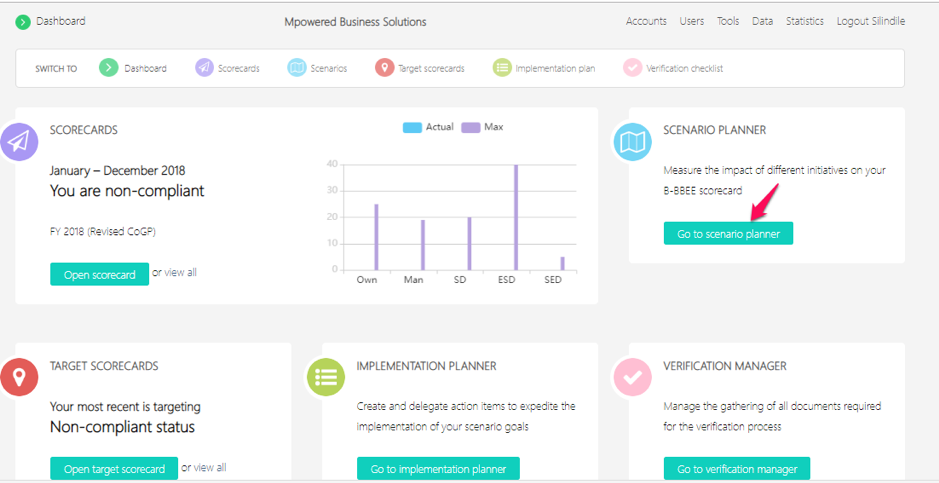
- You will then be taken to the screen below, then click on “new Generic/QSE Scenario
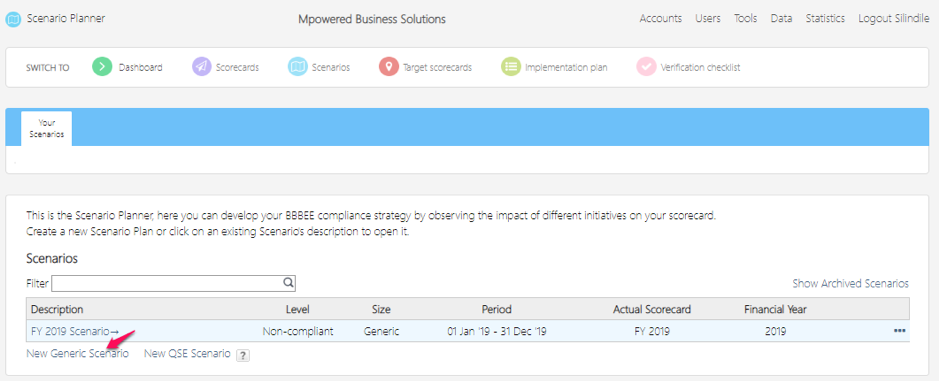
- Complete the fields provided with the necessary information pertaining to the scenario scorecard and then click on the ‘save’ button. Please note you will need to select the actual scorecard you want to base your scenario on (from your scorecard calculator) also select the targets you want to use (either the DTI targets or choose from your target scorecards)
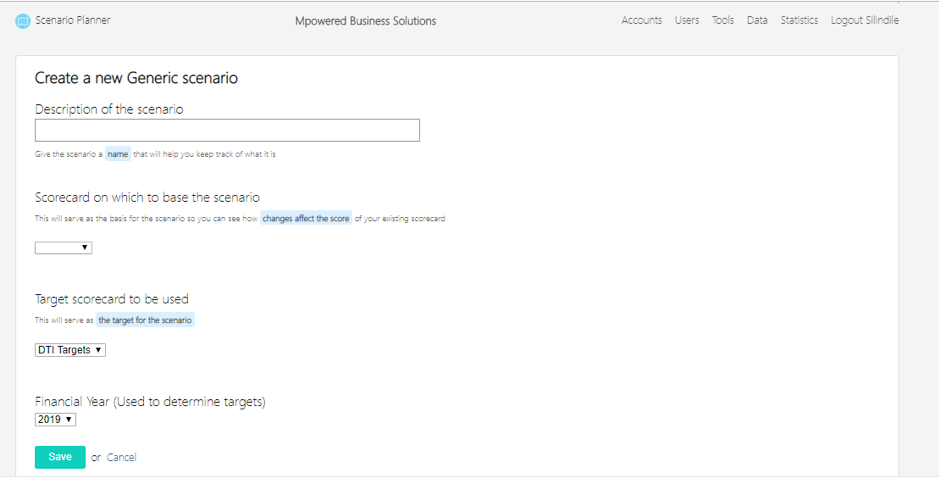
- To open the scenario scorecard, click on the description of the scorecard.
- You will be taken to the screen below. Then click on the tab/s you want to create scenarios for.
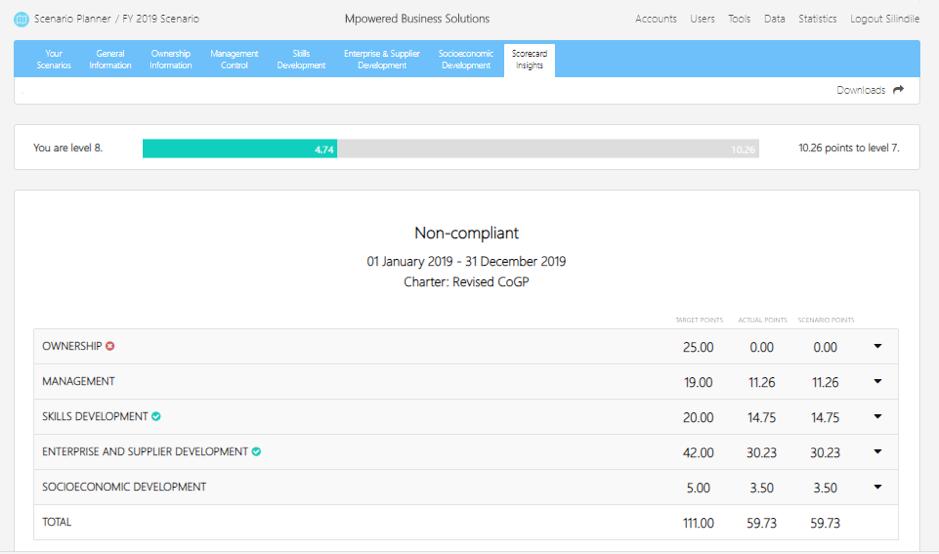
- In this example we have used enterprise and supplier development (supplier development). Click on “Gap Analysis” to view the gaps between the targets and the scenarios as show below (scenarios defaults to actual data until you make scenario changes)
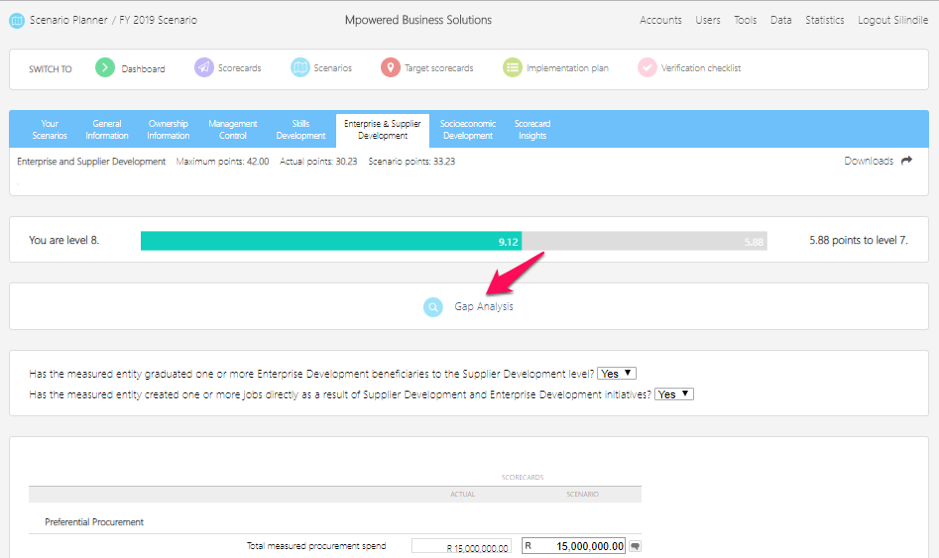
You will then be taken to the screen below: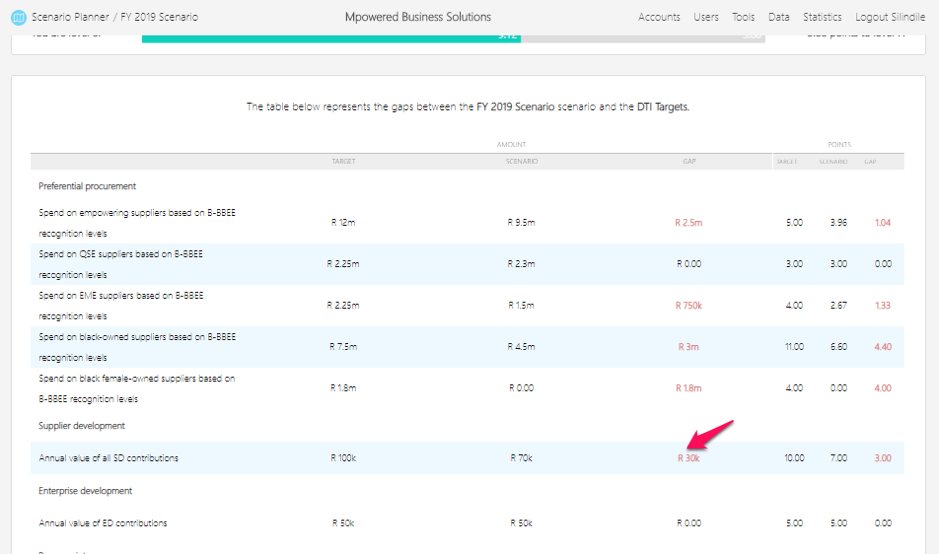
- To close the gaps, go to that indicator and capture your changes under SCENARIO and then click on “Save Changes”. In this example we used supplier development, you will have to do the same for the other elements you want to run scenarios for.
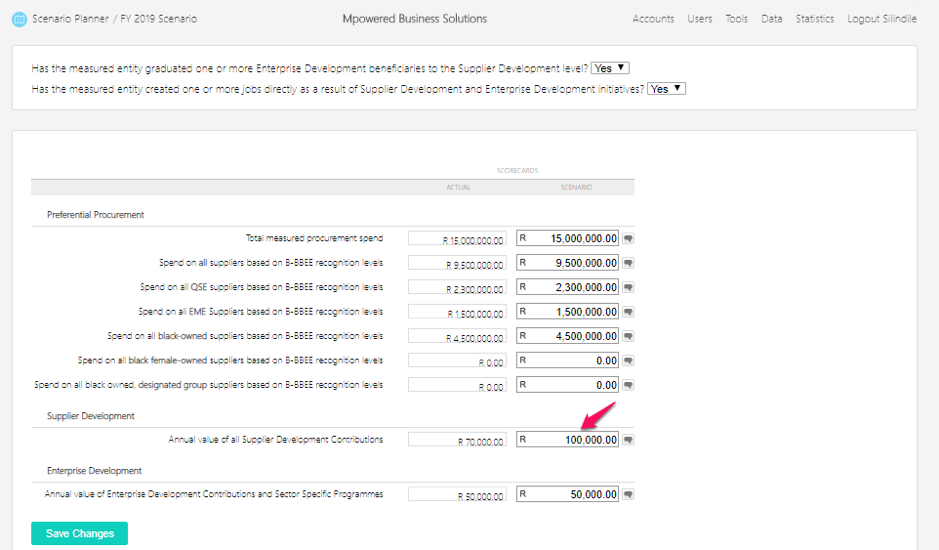
Please note you will not be able to edit the actual data; this can only be done under scorecard calculator.
When done with your changes, you can go back to “Gap Analysis” to view the impact of your changes.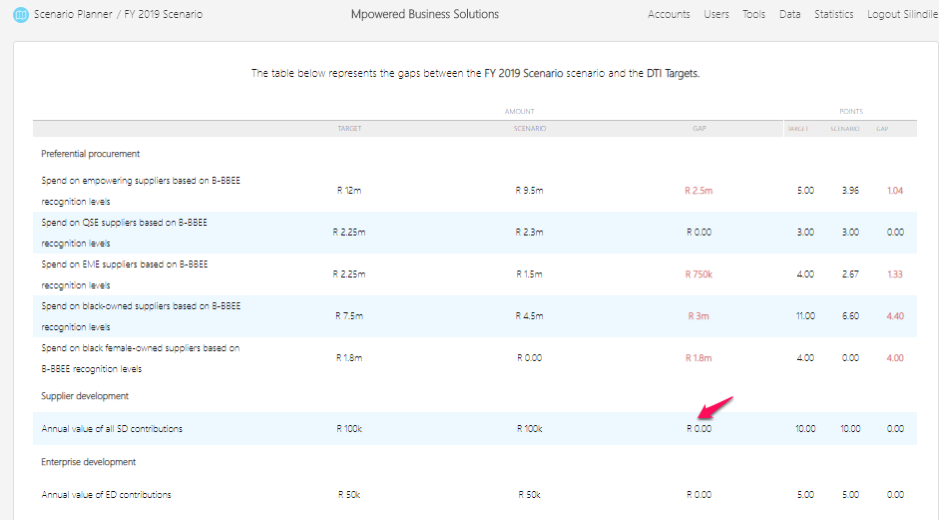
- To add notes to any scenario changes made, click on the speech bubble next to the scenario fields. You will be able to save a comment for each change made per indicator and/ or sub-indicator. When a comment is saved, the speech bubble will appear green.
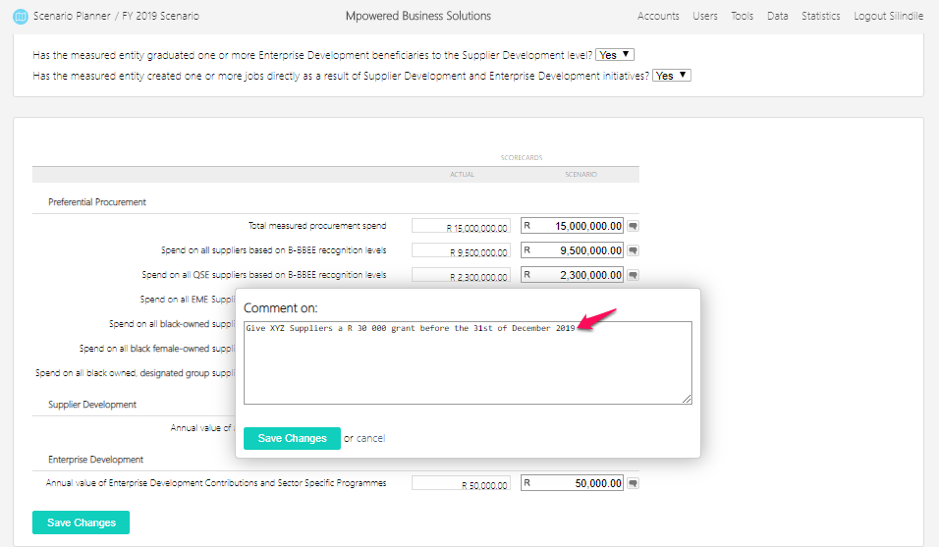
- To view the overall impact of your scenario changes, click on scorecard insights this will reflect your total actual points vs your total scenario points and the scenario level.
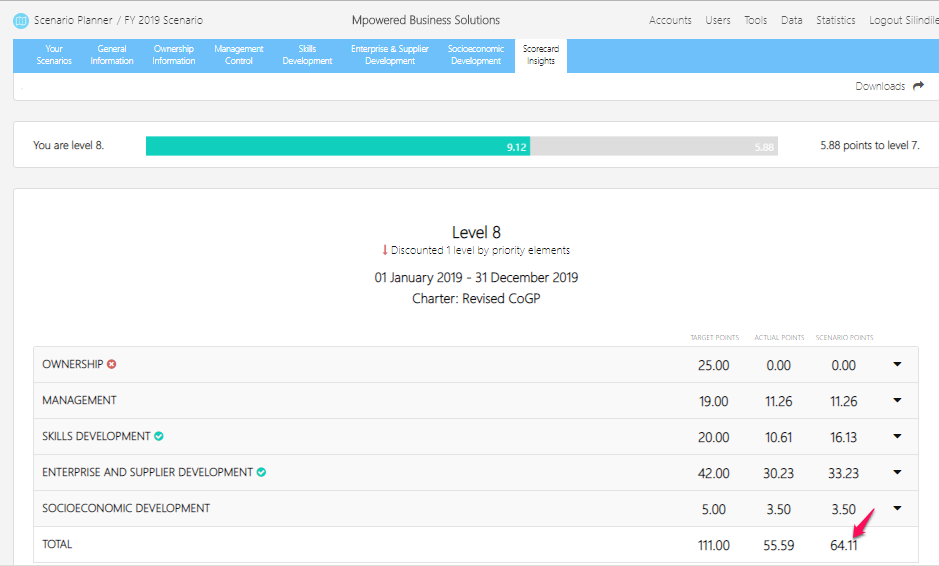
Related Articles
Create a New Target Scorecard
Creating a New Target Scorecard Click on view all to create a target scorecard as shown below: Step 1 will take you to the screen below, then click on ‘New Generic/QSE Target Scorecard’ Step 2 will take you to the screen below, complete the fields ...Create a New Scorecard
Go to scorecards and select “view all” as shown below. Step 1 will take you to the screen below then click on ‘New Generic or QSE Scorecard’. You will then be taken to the below screen. Complete all the fields provided with the necessary information ...Creating a new Implementation Plan
Creating a new Implementation Plan The Implementation Planner enables a user to establish a basic project plan based on the changes made in the Scenario Planner. This function generates a list of changes and enables users to assign actions, ...How to copy existing data
How to copy existing data Copying existing data to a new scorecard Click on new generic or new QSE scorecard Fill in the scorecard details as show below and then click on the “copy existing data” drop down list Select the scorecard you would like to ...Socio-Economic Development documents and template
What is Socio Economic Development Statement 500 contained in the Codes of Good Practice, which is identified as Socio-Economic Development (SED), is the process of social and economic advancement in a society towards black people. To recognise ...