Add A User
Only Administrators on the accounts will be able to add additional users. They can also set different access rights according to the permissions wished by the Administrator.
Step1:
When logged into your Supplier Management system, select Users from the dashboard screen.
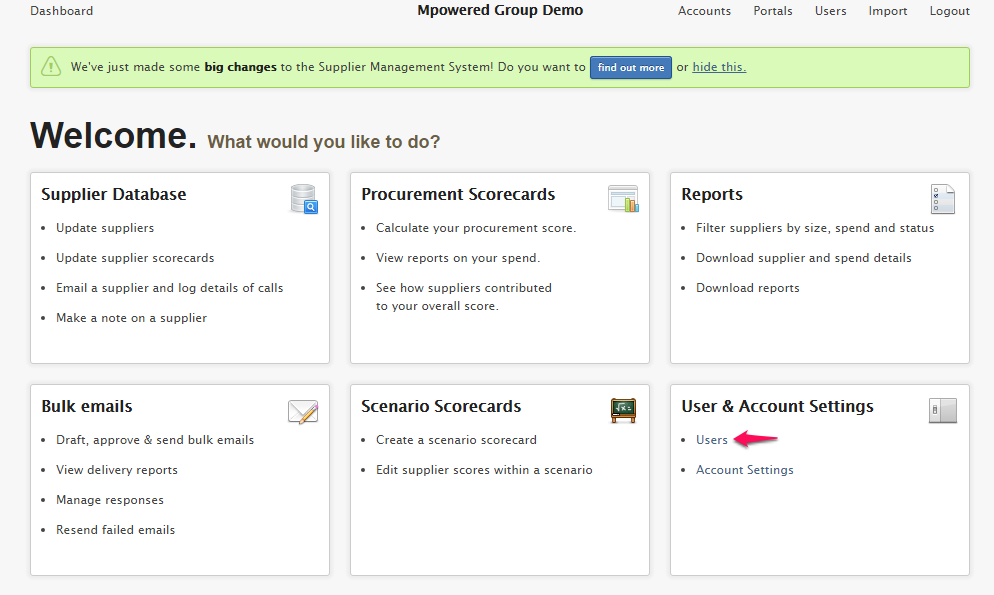
Step2:
Click on ‘New user’ to enter the new user’s details. The system will then pull out the below fields, which you need to complete:

Step3:
Complete the fields with the new user’s details as below:
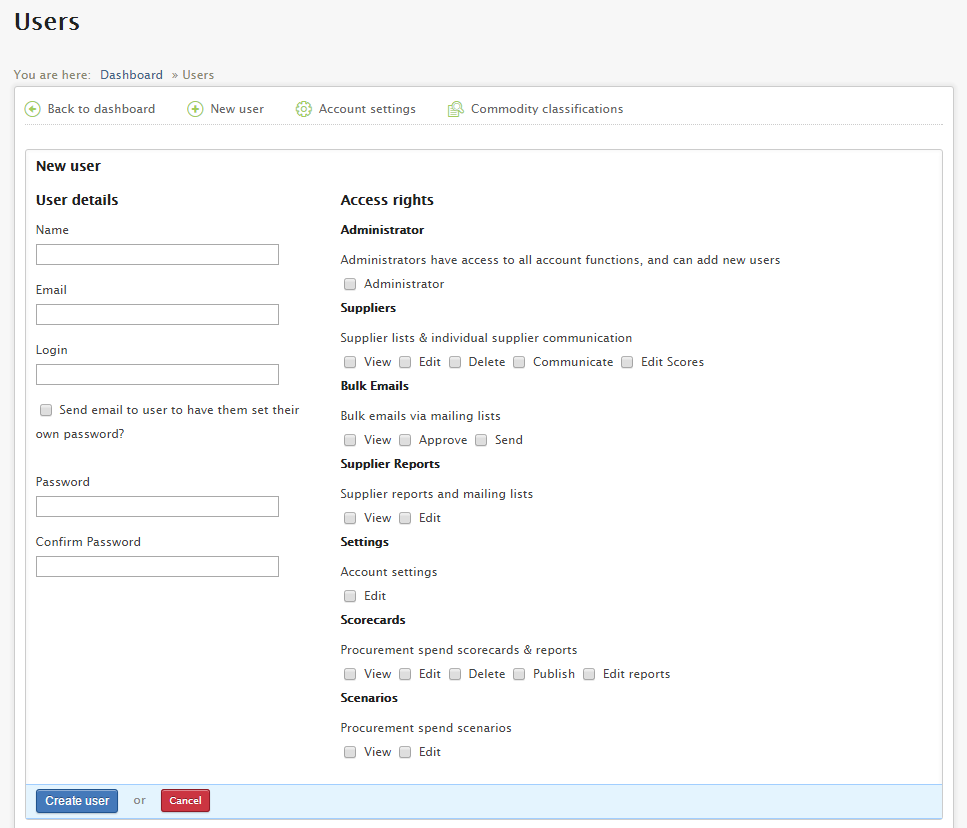
- a) Name: The user’s full name
- b) Email: This is the new user’s e-mail address
- c) Login: This is the new user’s e-mail address
- c) Password Setting
There are two options of setting the new user’s password:
- Click the tick box below ‘Send email to user to have them set their password’. The system will then send an e-mail to the address entered above with a link that will take them to our website, prompting them to set up their password.
NB: Kindly notify the user that the link in the e-mail will expire after a while, therefore, for future login, they should go to www.suppliermanagement.co.za and bookmark the page for easy access.
- If they are sitting next to you while setting up, the can just type in their password in the two fields provided.
- d) Tool Access: You can select one or more functions by clicking on the relevant tick boxes.
Step4: Select ‘Create user’.
Related Articles
Authentication
All requests sent to the API must include a signature and the account identifier to authenticate the request. So add the following headers to all requests: Header Name Header Value Authorization Your account key Mpowered-Signature Calculated ...TMPS Simpified
Total Measured Procurement Spend (TMPS) is a measure of all expenses incurred by an entity throughout their measurement period, with certain expenses being excluded due to the nature of those expenses. It is meant to align to the total rand value ...How to set up commodities and classify purchases accordingly
Step 1: Setting up your commodities Step 1.1: Log in to the Supplier Management System. On the dashboard, go to the 6th card, namely “User and Account Settings”, and click on “Commodity Classifications”: Step 1.2: This will take you to the following ...Creating a new Scenario
Create a new Scenario 1. Select the Scenario Scorecards icon from the dashboard page, as shown below. 2. This action (Step 1) will take you to the screen below. To create a new scenario click on the New Scenario link, as indicated. 3. Complete the ...Beagle Database integration
Mpowered has launched a scorecard certificate database technology solution used by specific industries and specialist organizations to create industry specific databases of BBBEE scorecards. The company advises you to ask your suppliers to upload ...